BBStylish
Attractive, customisable BBEdit Preview CSS for Markdown
BBStylish is a stylesheet for BBEdit’s Preview window that offers attractive defaults, but can be customised with little to no knowledge of CSS.
Download BBStylish (Version 2)
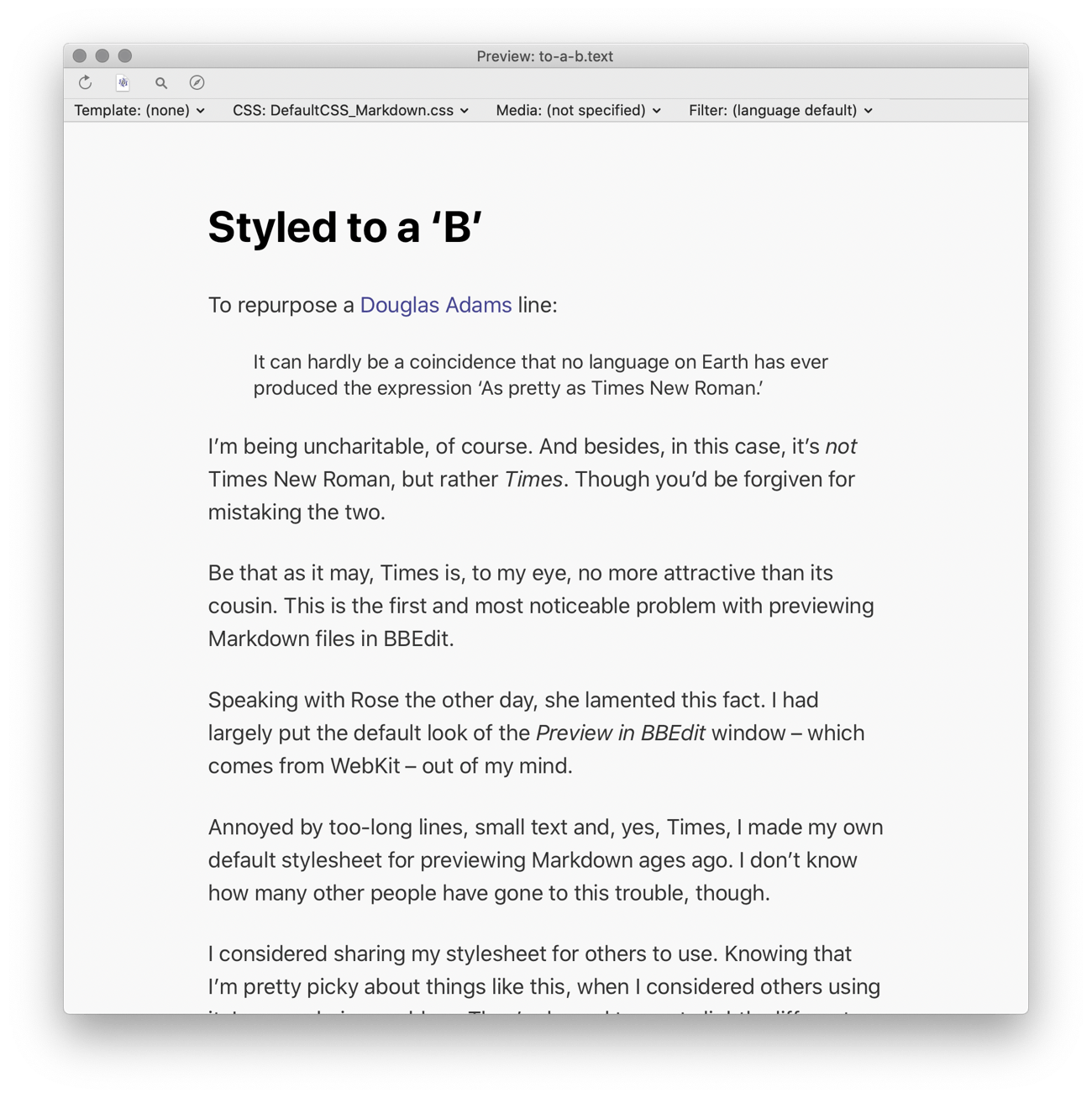
Read the BBStylish introduction post
How BBStylish works
You can customise BBStylish to better suit your preferences. Out of necessity this requires some precision, but I’ve tried to make it approachable, even if you’re not familiar or comfortable with CSS. Explanations and examples are given for each of the ‘settings’.
The setting (variable) is preceded by two hyphens and ends with a colon, like so:
--text-zoom:
Your setting goes after the colon, followed by a semicolon. Thus a full setting line looks like this:
--text-zoom: 120;
Important: This bears repeating – the line must end with a semicolon.
Apart from that, the other important note is that spaces and tabs are ignored, except between quotation marks.
How to use BBStylish
The DefaultCSS_Markdown.css file must be placed in the Preview CSS folder of BBEdit’s Application Support folder. The easiest way to open that folder is from the menu bar: choose BBEdit › Folders › Preview CSS and drag the file to the folder.
Then, write.
When you’re ready, open the Preview window: Markup › Preview in BBEdit (⌃⌘P)
Note: If the name of the file is left unmodified, BBStylish will be used as the default stylesheet when you preview any Markdown file. If you don’t want that, rename the file and ensure that the .css extension is maintained. When you want to use it, choose the file from the ‘CSS’ pop-up menu in the Preview window.
Customising BBStylish
All the instructions for editing the settings for BBStylish are included in the file. And obviously the best way to edit the file is in BBEdit.
You can open the file directly from the Preview window, hold down the Option (⌥) key as you choose the file from the CSS pop-up menu. When you save the file, the changes are reflected immediately.
Dark Mode and BBStylish
When your system appearance, or the BBEdit appearance, is set to dark, BBStylish will use the --dark-mode- colours specified in the file. Enjoy.
If you always want the light or dark version, despite the appearance, duplicate the desired colour values to be the same for both sets.
Font choices
Every Mac comes with some fantastic typefaces you could use for BBStylish. I chose the system San Francisco font as the default because it pretty much always looks good. Georgia can also look nice:
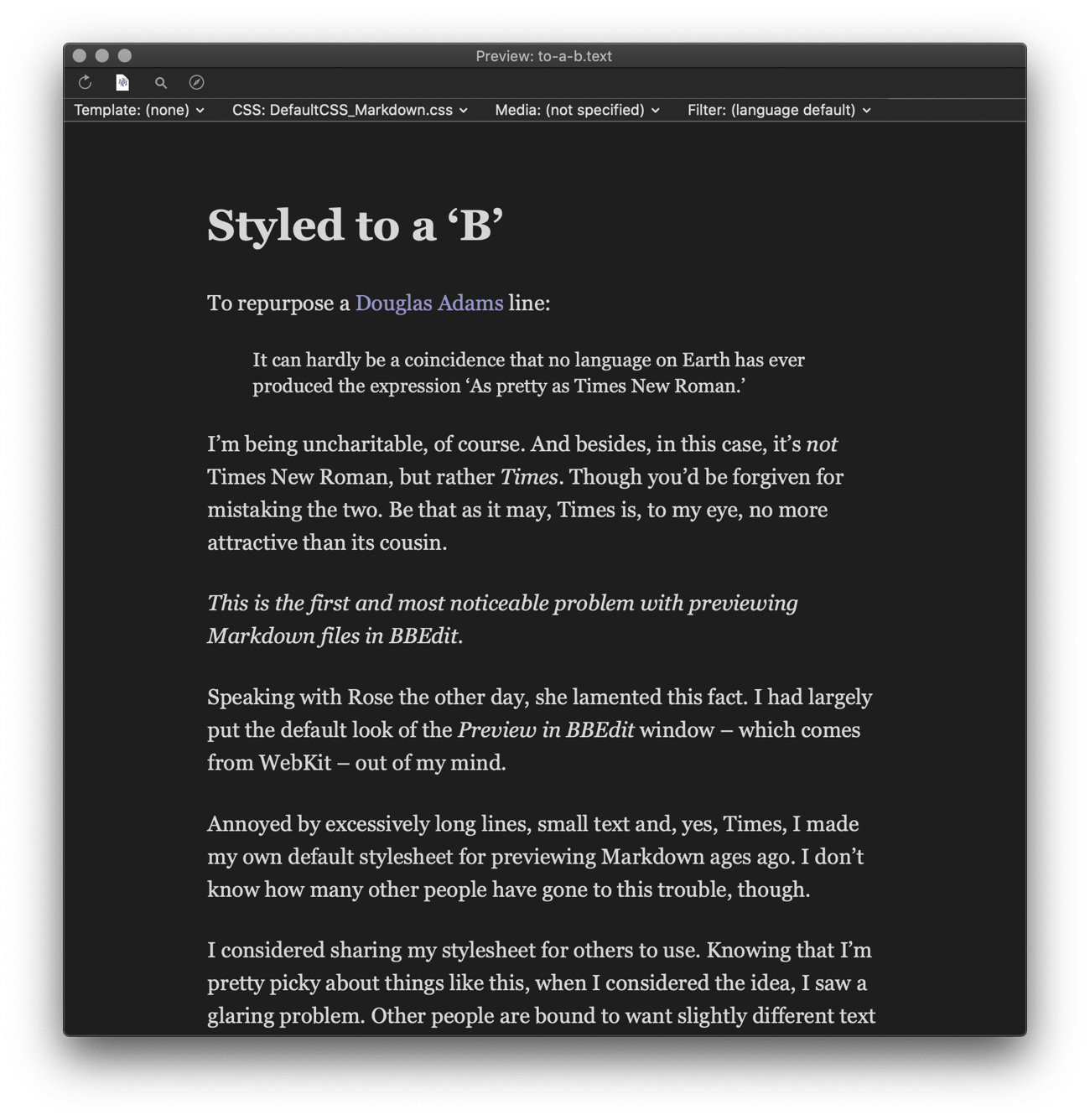
Excellent choices abound – Gill Sans and Hoefler Text, for example – try different ones, with different text zoom factors and line heights, to find your favourite.
Fortunately BBEdit can, unlike Safari, still access your locally-installed fonts so anything you’ve got installed is also fair game.
If you have any questions, comments or suggestions about BBStylish, please email me at rd@nostodnayr.net.